NoteCard in depth
Using NoteCard is a simple three-step process.
Step 1: Setup
- Choose which on-screen input instrument you want to use to ‘play’ notes.
- Choose which range of notes (and the corresponding musical clef) you would like to work with.
- Choose whether to practise with sharps and flats — the musical notations that indicate a tone raised or lowered by a half-step.
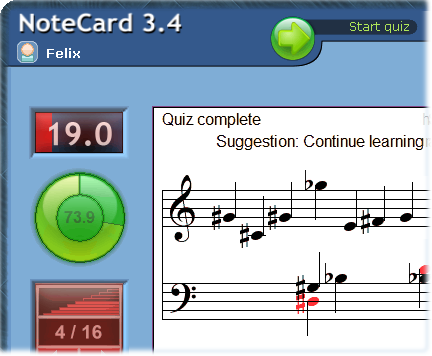
A portion of the NoteCard user interface in Quiz Mode.
(Note: some features shown are in the Paid version only.)
Step 2: Study Mode
NoteCard divides up the notes you have to learn into groups called ‘levels’, each with just two or three notes. In Study Mode, NoteCard shows you the notes at your current level, and gives you a chance to get to know them. You’ll learn the names of the notes, how to produce them on the input instrument, and where they appear on the staff — the familiar stack of five lines on which musical notes are written.
Step 3: Quiz Mode
When you’re ready, press the green Start quiz button, launching Quiz Mode. Now NoteCard shows you a series of randomly-selected notes from amongst all those you have studied, and asks you to identify them using your chosen input instrument. As soon you start scoring well, identifying the notes accurately and swiftly, you can progress to the next level, adding its notes to your growing repertoire.
You’re on your way!
The rest of your NoteCard session will consist of Step 2 and Step 3 in alternation. After studying the current level’s notes (Step 2), you test your prowess in Quiz Mode (Step 3), following which you are returned to Study Mode (i.e. Step 2 again). There you can spend some more time reviewing your notes, or you can move to the next level and learn more, or you can skip studying and immediately begin another quiz. It’s up to you — you are in complete control. In the Paid version, NoteCard will actually suggest after each quiz what level you should next try in order in order to get the best use from your study time, but you are free to ignore these suggestions.
In the partial screen image above, the user Felix is studying at level 4 (out of 16 levels on the piano input instrument). Felix scored 73.9 in his last quiz — not bad, but he will be hoping to do even better in the next round, which will begin as soon as he clicks Start quiz.
Free or Paid?
NoteCard comes in two versions, Free and Paid, but you don’t have to decide immediately which one is right for you.

The features of the Paid version can be enabled at will during a 10-day evaluation period. What’s more, whenever you do buy NoteCard, whether before or after downloading, during the evaluation period or after it has elapsed, you will be fully protected by our unconditional 30-day money-back guarantee.
NoteCard — Free version
The essentials of the system, featuring…
- Highly-focused, fun, note-reading drill
- Develop instant recognition of musical notes
- Learn notes on piano, guitar, other instruments
- Easy introduction of notes over multiple ‘levels’
- Choose any clef — treble, bass, alto or tenor
 Download NoteCard 3.3 (Windows XP/Vista/7)
Download NoteCard 3.3 (Windows XP/Vista/7)
NoteCard runs on Windows XP, Windows Vista, and Windows 7. Click the link to begin downloading. After the file finishes transferring to your computer, run it to install NoteCard. For the first 10 days of use, NoteCard lets you switch freely between the Free and Paid versions. Buy your License Code within this 10-day period to enjoy permanent, uninterrupted access to the Paid features if desired.
NoteCard — Paid version
All the features of the free version, PLUS…
- Audio playback of notes helps lock memory
- Got a MIDI keyboard? Use it with NoteCard!
- Optional practice with sharps and flats
- Individual practice records for up to three users
- Progress analysis keeps you motivated, on track
- Adaptive testing algorithm cuts learning time
- Ear-training mode (in v3.3) adds new horizon
Clicking the above link takes you to the NoteCard order page at MyCommerce. That’s where you can get a License Code giving you permanent full access to all features of the Paid Version. Click the Download link if you prefer to evaluate personally the Paid features prior to purchase. For the first 10 days of use, NoteCard lets you switch freely between the Free and Paid versions.
Money-saving tip: Ask your music teacher to consider organizing a group buy of NoteCard, with savings of up to 40% per copy!
 Victoria, BC
Victoria, BC